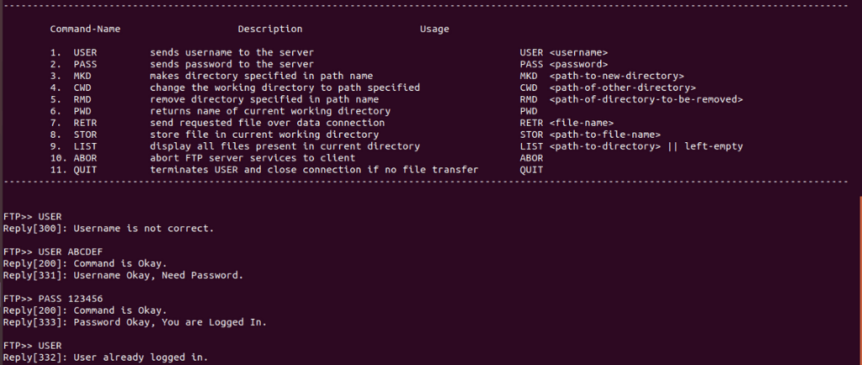This article explains how to use the mkd FTP command to create directories on an FTP server running on Zentyal.
The mkd command is a standard FTP command used to create a new directory on the server. It’s a crucial tool for organizing and managing files when using FTP for file transfer. Here’s how it works in Zentyal:
Syntax:
mkd directory_namedirectory_name: The name of the directory you want to create. This can be a relative path (within your current directory) or an absolute path (starting from the root directory).
Example:
Let’s say you’re connected to your Zentyal FTP server and want to create a directory named “documents” within your current directory. You would use the following command:
mkd documentsThis command will create a new directory called “documents” on the server.
Important Considerations:
- Permissions: Ensure your FTP user has the necessary permissions to create directories on the server. If you encounter permission errors, contact your Zentyal administrator.
- Existing Directories: You cannot create a directory with the same name as an existing directory. You’ll receive an error message if you try to do so.
- Zentyal Configuration: Zentyal’s FTP module provides a user-friendly interface for managing FTP users and their permissions. You can easily configure user access and directory permissions through the Zentyal control panel.
Must Read: How to Set Up an FTP Server in Linux
Using mkd with an FTP Client:
Most FTP clients provide a graphical interface for creating directories. However, you can also use the mkd command directly within the client’s command-line interface.
Troubleshooting:
If you encounter any issues using the mkd command, check the following:
- Connection: Ensure you have a stable connection to the Zentyal FTP server.
- Authentication: Verify that you are logged in with a valid username and password.
- Permissions: Confirm that your user account has the necessary permissions to create directories.
- Syntax: Double-check the syntax of your
mkdcommand for any errors.
If you’re still experiencing problems, refer to the Zentyal documentation or contact the Zentyal support team for assistance.