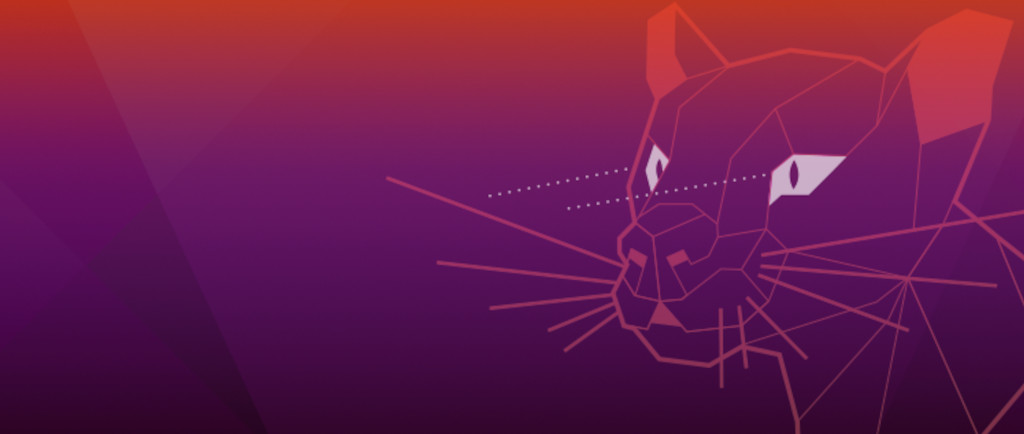Zentyal Development Team is glad to announce that it is now possible to install Zentyal Server quickly on top of an existing Ubuntu 20.04 Server or Desktop Edition using a script. Above all, the goal is to guarantee that everybody interested in testing Zentyal, has an easy way of doing this. In short, it offers an alternative installation option to the traditional ISO installer. The installation script was published for the latest Zentyal Server version (7.0). You can use it to install both the Zentyal Development and Commercial Edition.
Step-by-step instructions
You can follow these steps to install Zentyal Server on top of an existing Ubuntu 20.04 Server or Desktop:
-
- First, download the Zentyal installation script:
wget https://zentyal.wpenginepowered.com/zentyal_installer.sh
- Secondly, grant execution permission to the script:
sudo chmod u+x zentyal_installer.sh
- Then you need to run the script:
sudo ./zentyal_installer.sh
- Next, you have to choose if you want to install the graphical environment. You can choose ‘y’ to install or ‘n’ to not to install the graphical environment:
Do you want to install the Zentyal Graphical environment? (n|y) y
- After a few minutes, you will see the URL of the Zentyal Web GUI. Simply go here to start with the initial Zentyal configuration, with the configuration wizard:
Installation complete, you can access the Zentyal Web Interface at: * https://<zentyal-ip-address>:8443/
- First, download the Zentyal installation script:
At this point, you have finished the installation process. Now you can continue with the configuration of your Zentyal Server. You can find more information about the initial configuration with the configuration wizard in the official Zentyal documentation (package selection, network configuration, etc.). In addition, to activate your free Trial or Commercial Zentyal Server Edition, just go to the System -> Server Edition and insert your License Key.

Zentyal Server License Key Validation
Additional notes
- Configure first the Network module through the configuration wizard. If you reboot the server without having configured it, you will loose the network configuration. As a result, you will have to configure the network manually with the ip command so that you can access the configuration wizard.
- If you don´t see the graphical environment once you have rebooted the server, use the keyboard shortcuts: CTRL + ALT + F7 or CTRL + ALT + F5 .